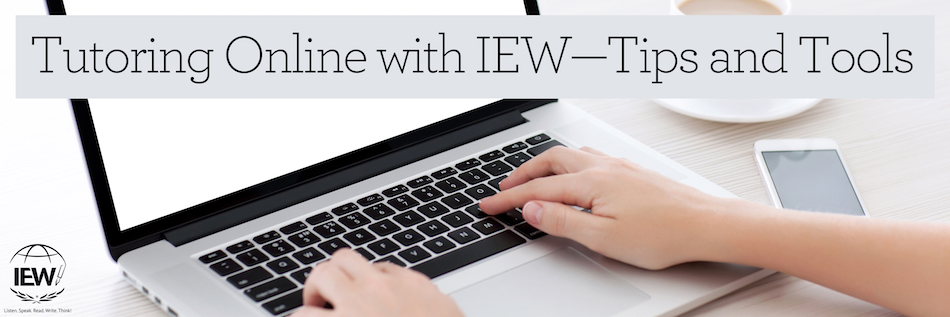
Online tutoring is growing by leaps and bounds, and as it grows, more and more tools are being developed to support that environment. In this second installment of a two-part blog post dedicated to online tutoring with IEW, I share some of the tools that I have found helpful for working with students in an online environment. If you are a tutor considering taking your business online, hopefully this post will help you in that endeavor. Points I will cover include the following:
- equipment you and your student will need,
- my favorite online classroom environment,
- how I create my whiteboard,
- how to stay organized,
- a few suggestions for ways to play games, and
- a way to transmit handwritten pages quickly and easily.
In addition to acquiring the IEW materials that both you and your student will need to begin, you also need to consider how you will hold your online sessions. It is very important that you and your student have access to a reliable high-speed Internet connection. This may go without saying, but the students will need access to a computer (A laptop works better than a tablet.) that has a video camera and microphone as well as a distraction-free space to work. The reason I prefer a laptop over a tablet or Chromebook is that neither the tablet nor the Chromebook allow for remote control, and sometimes I like to have my students take control of the screen for certain activities.
There are many different online conferencing options out there, but I will focus specifically on what I am using and how it has helped me tutor my students. I have found Zoom to be a very stable online conferencing platform, so that is what I use. I also wear a headset with a boom mic and prefer my students do the same so that I can hear them very clearly.
If you are working with just a single student, the free Zoom account will be sufficient. But if you are planning on teaching a group of students, you will want to invest in the pro account because then you will not be limited in time. The free account provides only forty minutes of session time with more than two participants.
While Zoom includes access to a whiteboard, I rarely use it. Instead I prefer to use the Google Suite of tools. For a virtual whiteboard, I simply pull up a fresh Google doc. I am able to share that doc through Zoom, and I use it as I would a whiteboard at a live class session. On the doc I work with my students reviewing concepts, presenting new information, collaborating on key word outlines, and going over vocabulary. One very nice feature of Zoom is that it allows me to record my class sessions. This has proved very helpful when I’ve had a student miss due to illness or travel. I simply record the video and share it with them in the Cloud (usually through a shared Dropbox folder). The student is able to view the lesson later on and doesn’t miss out on my teaching.
Since I teach classes as well as tutor online, I need a way to keep my coursework organized. I have just begun using Google Classroom and like that it is a space where I can keep any course-related documents, as well as email communication and student rosters, organized. As a reminder, I never keep copyrighted information in this space. (See the first post in this blog series.) If I need to keep track of grades, I do that through Google Sheets.
My students love to play games, and I have found a few ways to do that effectively. Quizlet is a great way to provide my students extra practice with their vocabulary words or other terms I want them to remember. I will build a study set for them and then share the link to it with them. They can flip through the flashcards, play a matching game, or try to beat their times, “blasting” terms as they move down the screen. My students also enjoy playing “Snowman,” and for that I use Zoom’s annotation tool with either Zoom’s whiteboard or a fresh Google doc.
Another useful tool that I have recently started using is a Rocketbook notebook. This notebook is reusable and pairs with an app that allows you to send a handwritten note to a predetermined destination. I have set mine up to go to my various Google classrooms. My students can also do this, and it provides a very easy way for them to share their handwritten key word outlines or compositions with me. I don’t use it with all of my students, but it has come in handy a time or two, which is why I mention it as an option.
Are you a tutor who has been curious about jumping into online tutoring? I hope these blog posts have given you the confidence to begin. I have given you just a sampling of tools you can use, but there are many more out there. It’s worth your time to learn how to use the power of the Internet to share your talents with others. There are many students who could benefit from your expertise, so I hope you will join me in the endeavor. And if you are already doing online tutoring, please share with us in the comments other helpful tools you have found to support your students. In doing so, we can learn from each other and in turn help our students become better writers and thinkers.
|
Jennifer Mauser has always loved reading and writing and received a B.A. in English from the University of Kansas in 1991. Once she and her husband had children, they decided to homeschool, and she put all her training to use in the home. In addition to homeschooling her children, Jennifer teaches IEW classes out of her home, coaches budding writers via email, and tutors students who struggle with dyslexia. |

